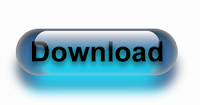WhatsApp is a most popular
application which allows you to communicate with your friends &
family, share pictures, videos and voice notes totally free using data
network access. WhatsApp
is simple & easy application that works on almost every Operating
System like Androids, Window phones, blackberry and IOS very smoothly. WhatsApp is now a part of everybody’s life. WhatsApp had 200+ million monthly active users and recently the app made a new record of 27 billion messages per day.
WhatsApp is a most popular
application which allows you to communicate with your friends &
family, share pictures, videos and voice notes totally free using data
network access. WhatsApp
is simple & easy application that works on almost every Operating
System like Androids, Window phones, blackberry and IOS very smoothly. WhatsApp is now a part of everybody’s life. WhatsApp had 200+ million monthly active users and recently the app made a new record of 27 billion messages per day.Now coming to the topic, all of us wants to use two Whatsapp account on our phone for many reasons, today I am going to share a way to use two WhatsApp accounts on your Android phone. If you have dual SIM android mobile phone, you might be willing to enjoy two Whatsapp accounts on your Android device for two different SIM numbers.
How to use two Whatsapp Accounts on your Android phone – Procedure
Requirements for use two whatsapp accounts:
1) First of all you need a rooted Android Device (phone).2) After that download SwitchMe multiple accounts app from your android phone app store and install the app.
for download switchme app Click Here, SwitchMe app allows you to work in multiple user spaces with each different account has its own settings like login data, apps and all other setings.

3) Then download whatsapp in you android phone from app store and install it.
For downloading whatsapp Click Here

4) Make sure your phone had enough memory space on phone memory or on SD card
After completing the above process follow these steps to use two whatsapp accounts
1) Run SwitchMe app on your rooted android device (phone)2) Create two different user profiles in SwitchMe app for running two different whatsapp accounts.
3) The first profile you created in SwitchMe will work as administrator profile.
4) Now open SwitchMe app and active first profile and download whatsapp from your app store and install it and register your account.
5) After activating first whatsapp account, go to SwitchMe app and active second profile and again download whatsapp account for a second account and register your second account on it .
Congratulations!!! Now you are successfully running two Whatsapp account on Android Device (phone). Enjoy!!!
Note: Please Do this at your own risk. The developer is not responsible if anything happens to your Android phone as running rooted Android apps is always subjected to risk factors. Although this trick worked on my Htc Desire X successfully. Don’t forget to take backup of your phone in case anything goes wrong.